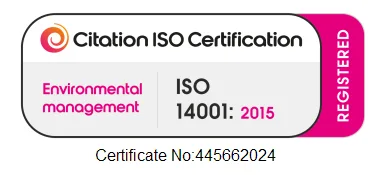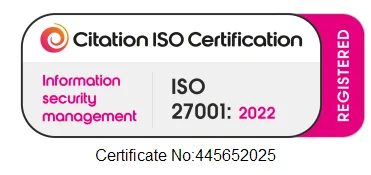I recently started using my new Microsoft Surface Pro 7 after my hand-me-down Surface Book 2’s battery blew, causing the screen to bulge.
I thought I’d take this opportunity to upgrade to Windows 11 to give it a real test run and see if it lived up to the hype.
Upgrading
Upgrading was pretty straight forward. It uses the same process as the windows 10 upgrade, you will either get a notification with your normal Windows updates or if you’re impatient like me, you can use the Windows Update Assistant. This can take anywhere from half an hour to 3 hours depending on your machine specs, installed programs and data.
Before you try to upgrade to Windows 11 you should check if your machine is compatible by running the PC Health Check which can be found here.
The minimum specs are those much similar to Windows 10 and most newer machines will be able to upgrade without a problem.
Processor: 1 gigahertz (GHz) or faster with 2 or more cores on a compatible 64-bit processor or System on a Chip (SoC).
Memory: 4 GB RAM.
Storage: 64 GB or larger storage device.
System firmware: UEFI, Secure Boot capable. Check here for information on how your PC might be able to meet this requirement.
TPM: Trusted Platform Module (TPM) version 2.0. Check here for instructions on how your PC might be enabled to meet this requirement.
Graphics card: Compatible with DirectX 12 or later with WDDM 2.0 driver.
Display Resolution: High definition (720p) display that is greater than 9” diagonally, 8 bits per colour channel.
Internet connection: Microsoft account and internet connectivity required for setup for Windows 11 Home.
Your machine must be running Windows 10 Version 2004 or later.
The Look
Some have described the Windows 11 look to be similar to that of Apple OS. Yes, it does have the Start Menu and Toolbar centred at the bottom of the page and the window boxes have nice curved corners, but that’s about it. If I had to compare it to something, I’d say it looks more like the Android desktop OS.
There are noticeable differences to Windows 10 but, you still feel like you’re using a Windows machine. Minimize, Maximise and close are all in the same place. Your folders, desktop icons and programs are all in the same place.
There are some nice little touches too. Cut, copy and paste are now icons at the top of the right click menu on files or text. As an ‘Old Skool’ Windows user this still throws me off, but I kind of like it.
Verdict
After using Windows 11 for a week, I have found that it is really easy to get used to. All my programs work and if you have Office 365 the integration is pretty slick. Not enough ‘cosmetically’ has changed from Windows 10 to cause mass panic about upgrading. This is definitely not a Vista situation.
I would recommend the upgrade as Windows 11 is very shiny and new and has a great feel to it.
I can only compare this to upgrading your iPhone after a year. It looks the same, it does the same things, it’s just a little better. Luckily you don’t have to wait for this upgrade so why not?
Have you upgraded to Windows 11 already or are you waiting to be asked?
Recent Blogs
Related posts
New Year, New Security Standards: Why This Is the Year Your Business Needs Cyber Essentials
As we step into 2026, businesses across the UK are setting ambitious goals. But there's one resolution that should sit at the top of every [...]
Before You Renew: How to Review Your Current IT Provider
As the year draws to a close, you naturally start reviewing budgets and renewing supplier contracts – but what about your IT support? If your [...]
5 Ways to Make 2026 the Year Your IT Works Smarter, Not Harder
We associate New Years with a fresh start, so what better time to take a fresh look at the way your technology works for you. [...]